I’ve already wrote in my
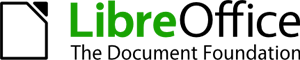
Remove OpenOffice.org
If OpenOffice.org is installed, removal is necessary. Typical command to install it from updates repository is:
Therefore removal has to deal with the same packages:
Notice core and two more OpenOffice.org packages which are not removed with previous command so you need to get rid of them:
Install LibreOffice
Current version of LibreOffice ar the time of this article was 3.3.2 Final, released March 22, 2011. In download page you have to select appropriate architecture which in my example is Linux x86 (rpm). Let’s download archived installation packages and help files and extract them on dedicated folder, e. g. /home/username/libreoffice. Then open up terminal and change direcory into that folder’s subfolder RPMS:
All necessary packages will be installed by executing:
Now you need shortcuts to LibreOffice programs on your application menu. Accomplish this by executing these two commands:
rpm -ivh libreoffice3.3-redhat-menus-3.3-202.noarch.rpm[/code]
LibreOffice is now installed. When I first tried to open any application of this package, I’ve seen loading screen which disappeared without launching a program. The most interesting part starts searching for solution.
Install Sun/Oracle Java version
After reading many posts on forums one possible solution came up: Fedora is distributed with open version of Java – OpenJDK. Several people who installed OpenOffice.org or LibreOffice manually (not from repository) made it work by installing Sun/Oracle’s Java version. As we all know, Open/LibreOffice requires Java to work.
Then I remembered my efforts to install OpenOffice.org 3.2 (which then was latest version) on Fedora manually and that led me to same situation – loading screen won’t bring the application up. Without even searching for a solution I installed older version straight from repository. I belive repository version is compatible with OpenJDK while manual installation probably not. This was needed to test.
Installation of Sun/Oracle’s Java is explained in detail on Java website so I’m mentioning only commands.
First of all, download installation package named jre-6u24-linux-i586-rpm.bin. As always on my guides, create a dedicated folder, e. g. /home/username/java. Then open terminal and execute these commands:
chmod +x jre-6u24-linux-i586-rpm.bin
sh jre-6u24-linux-i586-rpm.bin
alternatives –install /usr/bin/java java /usr/java/jre1.6.0_24/bin/java 20000
alternatives –install /usr/bin/javaws javaws /usr/java/jre1.6.0_24/bin/javaws 20000[/code]
Now default system Java has to be set. In other words, applications has to use Sun/Oracle Java instead of OpenJDK. Execute:
And type in number of desired version. As far as I remember, Oracle’s is the last one.
Also environment variable has to be set in /etc/profile or $HOME/.bash_profile file by executing:
More information about Java installation can be found on this guide. Unfortunately after Sun/Oracle Java installation LibreOffice behaved exactly the same. Even though Java installation is not the solution, I’m sharing it in case anyone experiences problems with OpenJDK 😉
Problem solution: delete old settings
One of great ways to discover errors is launching application from terminal when any startup errors are displayed in command line output. LibreOffice echoed this error (fragment):
Aborted “$sd_prog/$sd_binary” “$@”
It was rather difficult to find a solution by searchning with this message. Luckily, on Ubuntu forums a message was found saying that LibreOffice installation creates incorrect ownerships for settings files and folder on user’s home directory. To try this I ran LibreOffice as root – hooray, program runs! This confirms ownership problem.
According to message author, all you need to do is delete .libreoffice (or .openoffice.org for OpenOffice.org installations) or simply chown this directory with your username. My home directory had both folders as I was previously using OpenOffice.org, so I deleted both. After that LIbreOffice successfully launched. Once again, thanks, Ubuntu forum! 😀 Even if you’re under Red Hat, Ubuntu community is a place to check.
In case you need to execute any LibreOffice application from terminal, whole suite is located at /opt/libreoffice.

Followed your instructions, but as you found Libreoffice would not start, something to do with Java or so it said. The cure, turn off selinux and reboot, Libreoffice now starts perfectly.
And if you enable SELinux again, LibreOffice won’t start?
I’m curious because on my system SELinux was left enabled before and after installing LibreOffice.